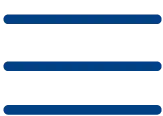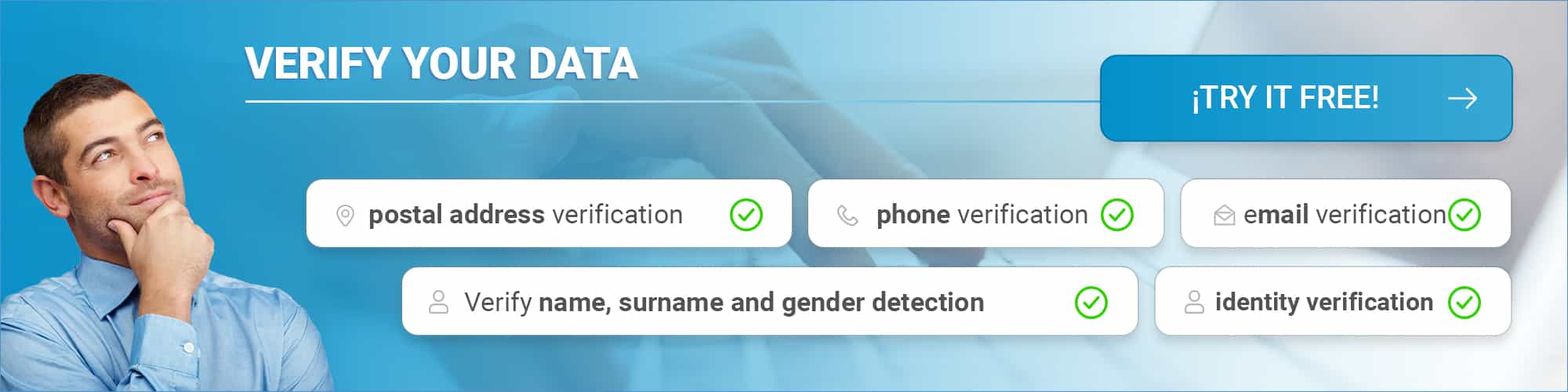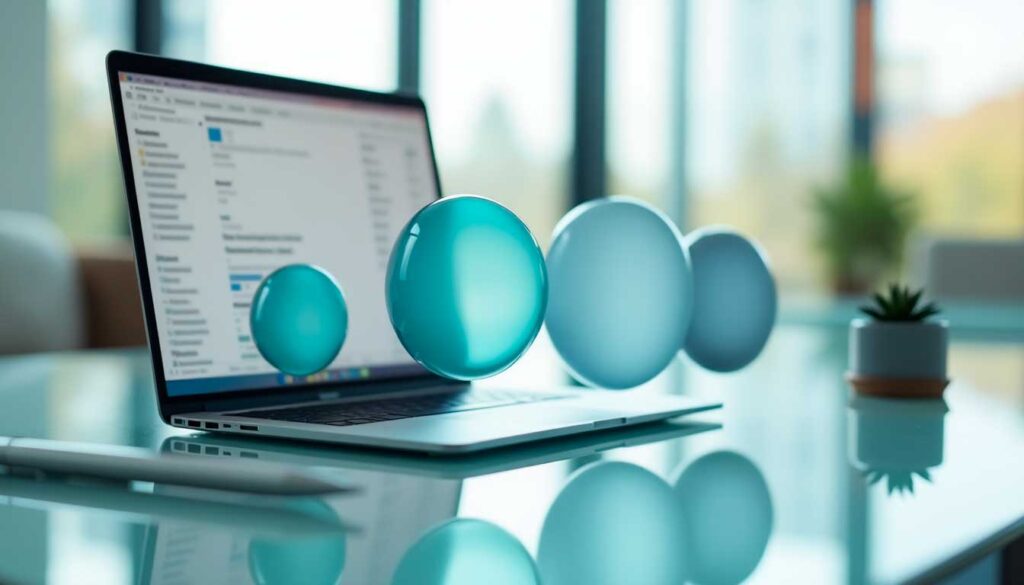Have you ever sent an email to the wrong person? You’re not alone – 69% of professionals admit to making this mistake at least once. As an email sender, understanding the different recipient fields is critical to effective communication. Each field in the email header (To, CC and BCC) has a specific purpose that can make the difference between a successful professional communication and an embarrassing mistake. The To, CC (with copy) and BCC (with blind copy) fields are powerful tools that, when used correctly, significantly enhance our email communication. However, many of us do not take advantage of their full potential. In this guide, we will explore how to use these fields effectively, ensuring that our messages reach the right people in the right way. Let’s get started!
Target Fields Fundamentals
Modern emails offer us different fields to manage our recipients efficiently. When composing a new message, we find three main fields to specify who will receive our email. The To field is where we place the main recipient of our message. This is the primary recipient who needs to take action or respond to our email. [1]. When we type in this field, the system automatically suggests up to five matching names or addresses based on our previous contacts. [2]. The CC (With Copy) field allows us to include additional recipients who need to be informed, but are not the primary recipients of the message [3]. All recipients in the To and CC fields can see each other’s addresses [1] . [1]. On the other hand, the Bcc field works differently. The recipients included in this field will receive the message, but their addresses will remain hidden from all other recipients [4]. This feature is especially useful when we need to protect the privacy of certain recipients [5]. An interesting aspect is that the list of contact suggestions is automatically refined as we type.
For example, if we type “Bo”, the list will show only contacts that match those characters. [2]. This autocomplete feature searches for matches on first names, last names, email addresses, and even phone numbers when they are available [2]. – Main fields of a mail:
- Sender: Who sends the message
- To: Main addressee
- CC: Recipients in visible copy
- BCC: Recipients in blind copy
Best Practices for Professional Communication
Professional communication via email is one of the most important forms of interaction in today’s work environment [6]. To ensure effective communication, we must follow certain fundamental practices when using recipient fields. In the professional environment, it is crucial to carefully check the list of recipients before sending any e-mails [7]. As senders, we must respect the privacy and preferences of the recipients, asking for their permission before adding or removing them from a mail chain [7]. To maintain proper professional etiquette, let’s consider these essential practices: – Use of the CC field:
- Ideal for keeping business contacts informed
- Allows recipients to connect with each other
- Addresses are visible to all recipients [8]
When handling confidential information, the BCC field becomes our best option. Unlike CC, this field does not share email addresses, ensuring the privacy of the recipients. [8]. It is critical to be selective with the use of “Reply All” and CC. We should only include people who really need to be in the conversation, as overuse can result in cluttered inboxes and unnecessary distractions for our colleagues [9].
Additional tips:
- Maintain clear and concise subject lines.
- Use appropriate greetings
- Include specific calls to action
- Use a professional signature [9]
Advanced Mail Management Strategies
To optimize our email management, we can take advantage of the advanced features offered by modern platforms. A particularly useful feature is the automatic grouping of conversations, where emails are organized into threads when they share the same subject and recipients. [10]. Automatización Inteligente
Podemos configurar reglas para que ciertos destinatarios sean añadidos automáticamente en CC en todos nuestros correos salientes
[11]. Esta función es especialmente valiosa en entornos de trabajo colaborativo, donde necesitamos mantener a todo el equipo informado. Las bandejas de entrada compartidas representan otra herramienta avanzada que nos permite:
• Supervisar correos desde un alias público
• Responder como equipo manteniendo consistencia
• Gestionar calendarios compartidos
• Coordinar respuestas grupales
For a more efficient management, we can implement automatic filters that:
- Classify mails according to senders
- Organize messages by category
- Automatically archive certain types of mail [13]
When managing large distribution lists, the BCC field becomes an essential tool. It is important to remember that most vendors set limits on the number of recipients we can include in the To, CC and BCC fields. [14]. La gestión avanzada también implica el uso de bandejas compartidas para centralizar las comunicaciones del equipo. Esto nos permite asignar correos a miembros específicos y mantener un registro unificado de todas las interacciones
[15].
Conclusion
The correct use of the recipient fields represents a fundamental part of our professional email communication. The To, CC and BCC fields allow us to efficiently manage our messages while maintaining professional standards and protecting the privacy of our contacts. The difference between effective communication and an embarrassing mistake lies in our understanding of these fields. The To field clearly signals our primary recipient, CC keeps other participants informed in a transparent manner, while BCC protects privacy when necessary. Advanced e-mail management tools, combined with these basic practices, help us maintain organized and efficient professional communication. Always remember to carefully verify the recipients before sending any message and to respect the privacy of your contacts. The key to successful e-mail communication lies in maintaining these best practices consistently, leveraging each field for its specific purpose and adapting our approach to the needs of each situation. Remember, there is no point in writing an email if the recipient’s address is invalid. Use the email verification service to validate your emails at the time of capture.
FAQs
Q1. What is the main difference between CC and BCC in an e-mail?
The main difference lies in the visibility of the recipients. In CC (With Copy), all recipients can see each other’s addresses, while in BCC (With Hard Copy), the addresses of the recipients remain hidden from the others.
Q2. When is it appropriate to use the CC field in an e-mail?
The CC field is appropriate when you want to keep business contacts who are not the primary recipients of the message informed. It is useful to allow recipients to connect with each other and to maintain transparency in communication.
Q3. How can I protect the privacy of the recipients in a mass mailing?
To protect the privacy of the recipients in a mass mailing, use the BCC field. This allows you to send the message to multiple people without their e-mail addresses being visible to the other recipients.
Q4. Is there a limit to the number of recipients I can include in CC or BCC?
Yes, most email providers set limits on the number of recipients that can be included in the To, Cc and Bcc fields. It is important to verify these limits with your specific provider to avoid sending problems.
Q5. How can I efficiently manage e-mails in a collaborative work environment?
To efficiently manage emails in a collaborative environment, you can use shared inboxes. These allow you to monitor emails from a public alias, respond as a team while maintaining consistency, manage shared calendars and coordinate group responses.
References
[1] – https://www.ensalza.com/blog/como-usar-cc-y-cco-email/
[2] – https://support.microsoft.com/es-es/office/administrar-destinatarios-sugeridos-en-los-campos-para-cc-y-cco-de-outlook-dbe46e31-c098-4881-8cf7-66b037bce23e
[3] – https://www.ivap.euskadi.eus/entrada-blog/2016/el-correo-electronico-como-utilizar-los-campos-para-cc-y-cco/webivap00-h2home/es/ https://www.ivap.euskadi.eus/entrada-blog/2016/el-correo-electronico-como-utilizar-los-campos-para-cc-y-cco/webivap00-h2home/es/
[4] – https://mailrelay.com/es/glosario/cc-y-cco/
[5] – https://www.hostinet.com/formacion/correo-electronico/que-significa-cc-y-cco-en-un-correo-electronico/
[6] – https://es.linkedin.com/advice/3/what-best-practices-using-cc-bcc-email-skills-office-administration?lang=es
[7] – https://es.linkedin.com/advice/1/what-some-tips-using-cc-bcc-reply-all-courteously?lang=es
[8] – https://es.strikingly.com/content/blog/mejores-practicas-de-etiqueta-de-correo-electronico-comercial/
[9] – https://es.mailpro.com/blog/etiqueta-de-correo-electronico
[10] – https://support.google.com/mail/answer/5900?hl=es&co=GENIE.Platform%3DDesktop
[11] – https://support.microsoft.com/es-es/office/automáticamente-cc-copia-carbón-a-alguien-en-cada-correo-electrónico-que-envíe-0e8e32e9-777f-49fc-878f-41ed7c58677a
[12] – https://support.microsoft.com/es-es/office/abrir-y-usar-un-buzón-compartido-en-outlook-d94a8e9e-21f1-4240-808b-de9c9c088afd
[13] – https://support.google.com/mail/answer/6579?hl=es
[14] – https://support.microsoft.com/es-es/office/mostrar-ocultar-y-ver-el-campo-cco-copia-carbón-oculta-en-outlook-para-windows-04304e27-63a2-4276-8884-5077fba0e229
[15] – https://clickup.com/es-ES/blog/125742/estrategias-de-gestion-del-correo-electronico