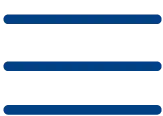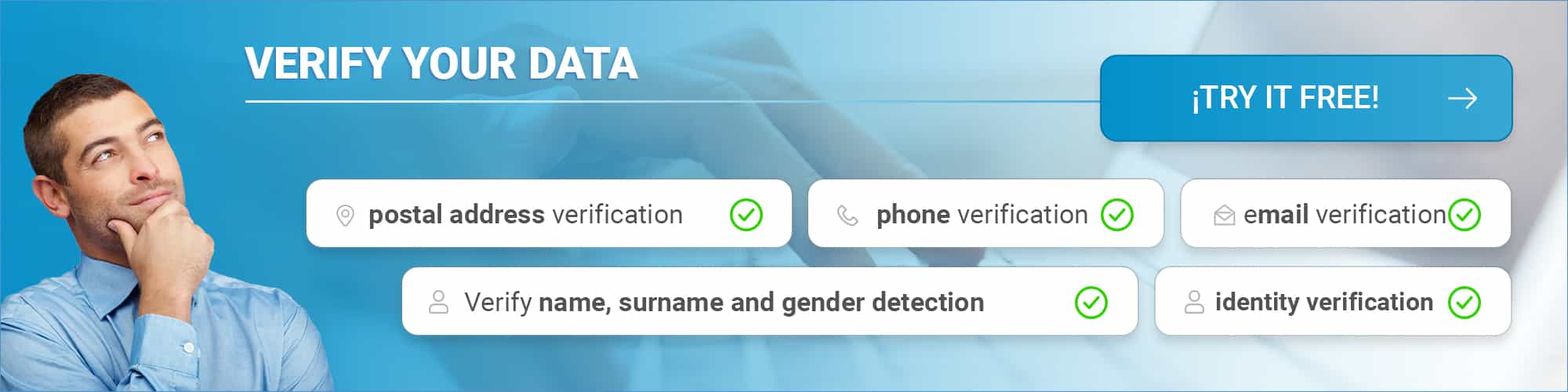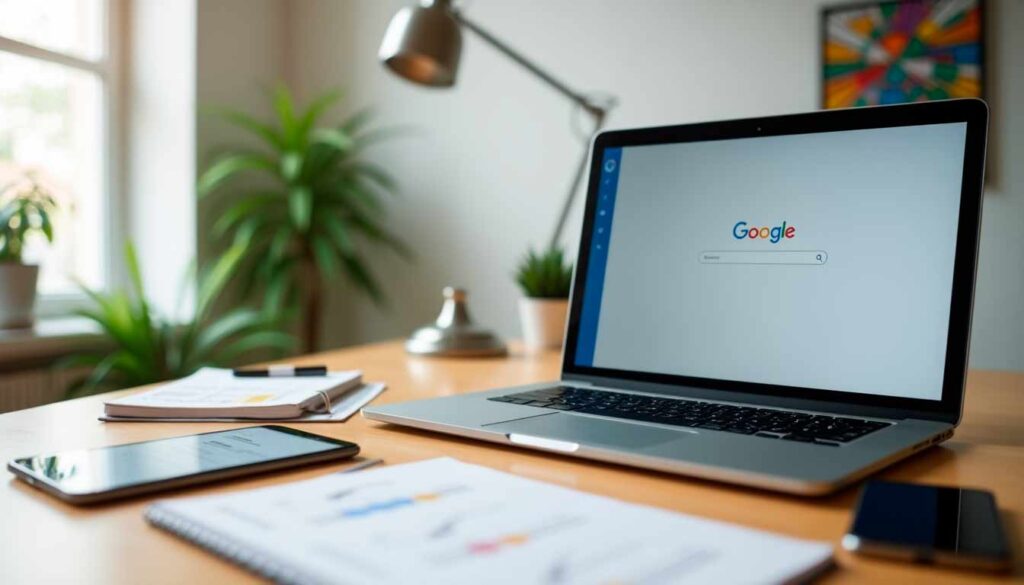Do you want to triple the effectiveness of your Google searches? Advanced search commands allow you to achieve this, but most users only use the basic functions, missing valuable opportunities to find qualified leads.
Search operators are special characters that improve the accuracy of your results. While a normal search generates millions of irrelevant results, these commands help you find exactly what you need.
Remember that there are three main types of operators:
- Special characters
- Boolean operators
- Advanced search commands
In this guide you will learn step by step how to use the most effective commands for:
- Finding qualified leads
- Save time in your research
- Discovering business opportunities that your competitors don’t see
Mastering these commands will allow you to turn Google into a powerful tool to generate leads and prospect potential customers accurately and effectively. At Verify Emails we have created a lead generation tool inspired by these commands. Visit the“new lead generation tool” section and learn how to apply it to your business.
Google Search Operator Basics
In this article you will learn the basics of Google search operators, essential tools for finding qualified leads and optimizing your searches. We will show you how these special characters improve the accuracy of your queries.
What are search operators and why are they useful?
Search operators are special characters and commands that modify the standard behavior of the search engine. They allow you to segment your searches and find specific information more quickly.
We explain the two main types:
- Basic operators: Special characters for specific results
- Advanced operators: Commands requiring additional parameters or URLs
Remember that these operators help you with SEO tasks, from technical checks to marketing research. By combining them together, you will get unique and more accurate results.
Difference between normal and advanced search
A normal search uses simple keywords, showing general results in any order. For example, if you search for “immigrant aids,” you will see pages with these words regardless of their location.
The advanced search offers you:
- Specific information on specific topics
- Precise search criteria
- Filtering of irrelevant information
- Results by document type
Initial configuration for effective searches
To get the most out of search operators, you need the right settings. Google ignores punctuation not related to operators and is not case sensitive.
Fundamental aspects:
- Spacing: Do not leave spaces between operator and term. Correct example:
site:nytimes.com. Incorrect:site: nytimes.com - Customizable settings:
- Safety filters
- Language
- Location
- Results per page
- Technical aspects:
- Tracking through automated programs
- No payments for priority tracking
- Rendering with updated Chrome
We recommend you consider that Google uses hundreds of factors to determine relevance, including location, language and device. Proper configuration will ensure effective and targeted searches.
Basic Operators to Find Your First Leads
We will show you how to use Google’s basic operators to maximize the effectiveness of your searches. These commands will help you filter results and find qualified leads accurately.
Use of quotation marks for exact searches
Double quotation marks are one of the most effective operators for precise searches. By placing a word or phrase in quotation marks, Google will only display results with that exact sequence of terms.
We recommend using this operator when you need to find specific mentions. For example, if you search for “opel astra”, you will get pages that mention exactly that combination of words in that order.
Remember that searches with quotation marks can dig deeper into the Google index to find relevant results. However, be aware that you may miss useful results with variations. For example, when searching for “Alexander Bell”, you will not see pages that mention “Alexander G. Bell”.
OR and AND operators to expand results
The OR operator allows you to find pages that contain at least one of two specific terms. For example, by searching for “digital marketing OR online”, you will find results related to both variants.
On the other hand, the AND operator ensures that the results include all specified terms. Although Google normally assumes AND between words, this operator is especially useful when combined with other commands for complex searches.
The (-) operator to exclude irrelevant terms
The minus sign (-) is your ally to eliminate unwanted results. To use it correctly, place the symbol just before the word to be excluded, without spaces.
For example, if you are looking for inexpensive motorcycles but want to exclude a specific brand, you can use “cheap brands -kymco”.
This operator will help you when you need it:
- Filter specific products
- Eliminate ambiguous terms
- Exclude competitors
- Refine searches with multiple meanings
Wildcard searches (*) to uncover opportunities
The asterisk (*) works as a wildcard and replaces one or more words in a sentence. This operator is especially useful for:
- Search for variations of known phrases
- Explore keyword combinations
- Discover new lead opportunities
For example, by searching for “Google * my life”, you will find pages with any word between “Google” and “my life”.
For best results, we recommend:
- Combining the wildcard with other operators
- Use multiple asterisks in one search
- Testing different positions of the joker
If you have questions about how to use these operators, our support team will be happy to help you. Constant practice with different combinations will help you master these tools and find more qualified leads.
Intermediate Commands to Refine your Searches
In this article you will learn how to use Google’s intermediate commands to get more specific results. We will show you how these operators help you find precise information on specific domains and file types.
Searches by domain with site:
The site operator: allows you to search within a specific website. By typing site:ejemplo.com, Google will show only the indexed pages of that domain.
We recommend that you consider these important aspects:
- Do not include spaces between the operator and the domain.
- Combine it with keywords for specific searches
- Works with full domains and subdomains
- Helps detect spam on the site
Remember that the site: operator does not always display all indexed URLs of the domain. When you use it without additional terms, the results will not follow a specific order.
Filter by file type with filetype:
The filetype operator: helps you find documents according to their format. Google can search in various file types:
- Text documents (PDF, DOC, TXT)
- Presentations (PPT, PPTX)
- Spreadsheets (XLS, XLSX)
- Code files (.c, .java, .py)
- Multimedia formats (JPEG, PNG, MP4)
To use it, type “filetype:” followed by the format. For example, filetype:PDF marketing digital will display PDF documents on digital marketing.
Find specific content with intitle: and intext:
The intitle: and intext: operators allow you to refine searches based on keyword placement.
The intitle command: searches for terms in the page title. It will help you:
- Filter unrelated content
- Find pages on specific topics
- Locate general information
For its part, intext: search for terms in the content of the page. Use it when you need it:
- Find specific mentions
- Locate precise references
- Verify key terms
To maximize results, you can combine operators. For example:
site:ejemplo.com filetype:pdf intitle:marketing
If you have questions about how to use these commands, our support team will be happy to help you. Practice with different combinations will help you master these tools and find exactly what you are looking for.
Advanced Techniques for Sales Professionals
Want to take your searches to the next level? We will show you how to combine advanced commands to find more qualified leads. These techniques will allow you to perform precise searches and obtain relevant results for your business objectives.
Combination of operators for precise searches
The real power of operators is multiplied by combining them strategically. To create specific searches, use parentheses to group terms and set priorities.
Here are some effective combinations:
site:withfiletype:for documents in specific domainsintitle:with Boolean operators for precise titles- Double quotation marks with
-to exclude exact phrases
For example, when searching for “(marketing OR sales) strategy”, you will find pages containing “marketing” or “sales” along with “strategy”.
Using AROUND(n) to find related terms
The AROUND(n) operator allows you to specify the maximum distance between two search terms. The number in parentheses indicates the number of words allowed between the terms.
This operator will help you:
- Identify relationships between terms
- Finding mentions in long documents
- Discover patterns in your market
For example, “marketing AROUND(3) digital” shows results where these words are separated by no more than three terms.
Search by date range and price
To filter by specific dates, use the commands before: y after:. These operators use the year-month-day format. For example, after:2023-12-31 displays content after that date.
Remember these important aspects:
- Use the order: year, month, day
- Dates do not appear in non-journalistic results
- News shows date and time
For price searches, use the operator (…) between values. For example, “iPhone 500€..800€” shows results in that price range. It works with euros (€) and dollars ($).
Additional considerations:
- Time accuracy: Verify original publication dates, as content can be updated
- Combination of ranges: Applies price and date ranges in the same search
- Contextual filtering: Maintain a clear syntax when combining operators
If you have questions about these advanced techniques, our support team will be happy to help you. Constant practice will help you master these tools and find more qualified leads.
Strategies to Convert Searches into Qualified Leads
We will show you how to convert advanced Google searches into concrete business opportunities. You will learn how to combine operators with qualification strategies to identify quality leads.
Identification of needs through advanced searches
The advanced search tool allows you to detect specific needs of your potential leads. We recommend using these filters:
- All words: includes all terms
- Exact phrasing: terms in specific order
- Any word: at least one term
- Exclude words: eliminates unwanted terms
Remember that you can narrow results by time and language. This feature is especially useful for finding leads that are actively looking for solutions.
Creation of ideal customer profiles with operators
To create effective ideal customer profiles, you need to analyze demographic and behavioral data. 86% of marketers prioritize this data.
We help you build accurate profiles with these elements:
- Demographic data: age, gender, location
- Online behavior: browsing patterns
- Specific interests: preferences
- Purchase intention: signs of interest
You can refine the profiles by analyzing:
- Geographical data and language
- Browsing histories
- Purchase intention
Monitoring and qualification techniques
Effective qualification requires a scoring system that identifies leads with higher conversion potential.
The process is divided into three levels:
- Cold lead: initial basic information
- MQL: repeated interest
- SQL: ready to buy
To optimize follow-up:
- Set up conversions in Google Ads
- Assigns values to interactions
- Integrates offline data
- Optimize bids by value
Lead scoring systematizes the valuation by means of:
- Points for shares
- Interaction tracking
- Behavioral assessment
- Engagement analysis
We recommend you to implement:
- Tracking system
- CRM Integration
- User analysis
- Continuous optimization
If you have questions about implementing these strategies, our support team will be happy to help you. Combining search operators with qualification techniques will allow you to create an effective system to convert searches into real business opportunities.
Case Studies and Real Examples
In this article you will learn how to use Google search commands to identify specific business opportunities. We will show you case studies that will improve your prospecting and lead generation strategy.
Find companies looking for suppliers
Need to find new potential customers? We show you how to use search commands to simplify this process.
For example, use this combination of operators:
site:linkedin.com intitle:"busca proveedor" OR intitle:"necesita proveedor" -inurl:jobs -inurl:job -inurl:careers
This search will show you LinkedIn posts from companies looking for suppliers, excluding job openings.
We also recommend using the operator filetype: to find tenders:
filetype:pdf intitle:"solicitud de propuesta" OR intitle:"RFP" tu_industria
Discovering unsatisfied customers of the competition
To identify dissatisfied customers of your competitors, use this combination:
intext:"insatisfecho con" OR intext:"decepcionado con" site:trustpilot.com nombre_del_competidor
In social networks, try this command:
site:twitter.com "nombre_del_competidor" (problema OR queja OR decepcionado)
Remember that the goal is to offer real solutions, not just take advantage of dissatisfaction. Analyze complaints to improve your value proposition.
Identify events and networking opportunities
To find events in your industry, we suggest this combination:
intitle:"eventos" OR intitle:"conferencias" intext:tu_industria filetype:pdf site:.org OR site:.com
For future events, use:
daterange:2525-2526 intitle:"feria comercial" OR intitle:"exposición" tu_industria
We recommend these strategies to take advantage of events:
- Preparation: Research attendees and exhibitors
- Follow-up: Search for abstracts and presentations
- Collaboration: Identifies complementary companies
If you have questions about how to apply these commands, our support team will be happy to help you. The key is to use these tools creatively and adapt them to the specific needs of your business.
Conclusion
Have you discovered the potential of Google search commands for your prospecting strategy? In this article we have shown you how these operators can transform the way you find and qualify leads.
Remember that mastering basic, intermediate and advanced operators will allow you to:
- Multiply the effectiveness of your searches
- Uncover hidden business opportunities
- Identify more qualified leads
- Accurate follow-up of prospects
We recommend starting with the basic operators and gradually incorporating more advanced techniques according to your needs. Constant practice is essential to master these tools.
If you have doubts about how to implement these commands in your strategy, our support team will be happy to help you. Results will improve significantly when you apply these techniques systematically in your lead generation process.
Remember that we have launched our“new lead generation tool” to make this whole process easier for you. Forget about complex commands, just type what you need and we will automatically look for the contacts for you.
Just as important as generating new leads is validating their data before sending campaigns. Validating email addresses will help you to know if the email addresses of new leads are still valid, reducing bounce rate and improving deliverability.
FAQs
Q1. How can I use Google search commands to find specific information?
To use Google search commands, simply enter the desired command in the search bar, followed by the terms you wish to search for. For example, you can use “site:url” to search a specific website, or put words in quotation marks to search for exact phrases.
Q2. What are some of the most useful search commands in Google?
Some of the most useful commands include the use of quotation marks for exact searches, the minus sign (-) to exclude words, “OR” to broaden searches, “site:” to search a specific domain, and “filetype:” to search for specific file types.
Q3. How can I perform more accurate Google searches?
For more precise searches, use operators such as quotation marks for exact phrases, combine several commands, use the asterisk (*) as a wildcard, and take advantage of advanced operators such as “intitle:” to search in titles or “intext:” to search in page content.
Q4. What strategies can I use to find qualified leads through Google searches?
To find qualified leads, combine search operators with keywords specific to your industry. For example, use “site:linkedin.com intitle:’search for supplier'” to find companies looking for suppliers, or use “filetype:pdf” along with relevant terms to find tender documents.
Q5. How can I use Google to identify networking opportunities and events in my industry?
Use commands like “intitle:’events’ OR intitle:’conferences'” along with keywords from your industry to find relevant events. Combine this with “daterange:” to search for upcoming events, and use “site:.org OR site:.com” to focus on professional and organization websites.