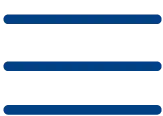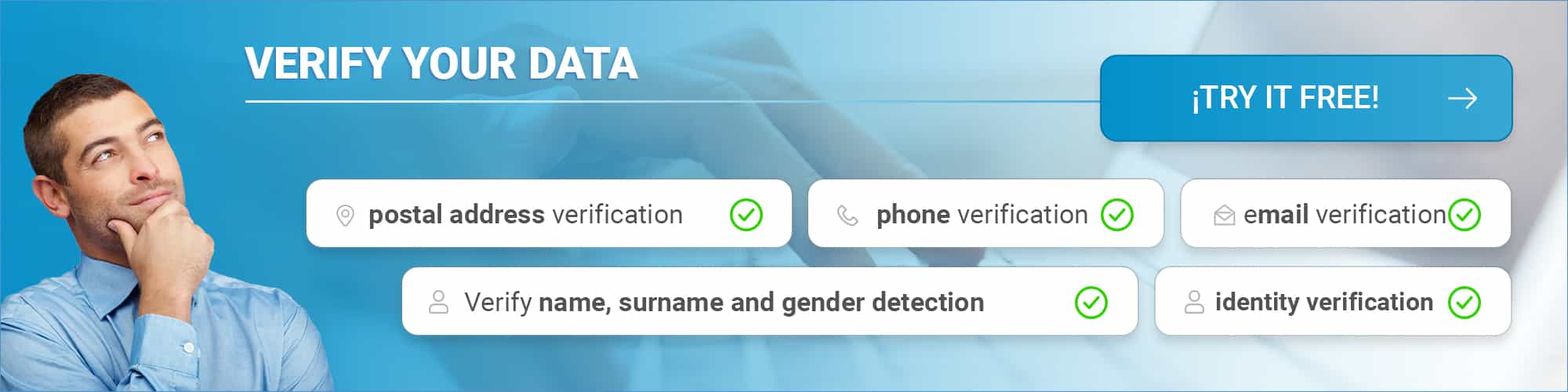In today’s digital age, where email marketing plays a crucial role in any company’s communication strategy, the need to validate email addresses has become indispensable. Validation not only helps ensure that your messages reach their intended recipient, but also enhances the sender’s reputation and optimizes the effectiveness of advertising campaigns. Therefore, learning how to validate email addresses with Postman represents a valuable skill for marketers, developers and system administrators interested in keeping their lists clean and effective.
This article provides a complete guide on how to use Postman, a powerful tool known for its ability to test APIs, for mail verifier and to ensure that an email address is valid.
We will cover the importance of this practice and how Postman simplifies the process thanks to its interaction with the API dedicated to validation.
In addition, it will detail the steps to take to complete this task effectively, ensuring that you can incorporate this technique into your email marketing strategies with confidence and accuracy.
The importance of email validation
Validating email addresses with Postman is crucial to ensure that your email marketing campaigns are effective and reach their destination.
By sending emails to unverified addresses, you run the risk of damaging your reputation with email service providers, as a high number of invalid addresses can result in your emails being marked as spam.
In addition, mail validation significantly improves delivery rates. By removing inactive or bogus addresses from your lists, you ensure that your messages reach the inbox, which translates into better open, click-through and conversion rates. This not only optimizes your resources but also increases the return on investment in your email marketing campaigns.
Finally, maintaining an updated and verified email list minimizes bounces and spam complaints, thus improving your deliverability and sender reputation. This is essential to maintain the effectiveness of your email marketing strategy.
How Postman simplifies email validation
Postman transforms email address validation into a simple and efficient process.
With its intuitive graphical interface, it allows developers to send HTTP and HTTPS requests easily, facilitating interaction with specific APIs for email validation.
In addition, Postman’s ability to automatically generate code in various programming languages is essential.
This means you can quickly integrate these validations into your projects, ensuring that email addresses are verified before being used in marketing campaigns or important communications.
This tool is vital to maintain the quality and effectiveness of your email lists.
Detailed steps to validate e-mails in Postman
To get started with email address validation using Postman, follow these concise and straightforward steps:
Download and install Postman
Make sure you have the latest version of Postman installed on your system.
Create a
new application
Open Postman and select ‘New’ to start a new application.
Configure the request details
Configure the appropriate HTTP method, such as GET or POST, depending on the API you are using for validation.
Add the required parameters
Include the parameters required by the API, such as the email address to validate.
Submit the request
Click on the ‘Submit’ button to process the request and wait for the API response.
Get the API response
Verify the details in the response to confirm if the email address is valid.
Generate and adjust code as needed
Use the Postman feature to generate code in different programming languages, making it easy to integrate with your applications.
With these steps, you can easily integrate email validation into your existing workflows or systems, thus improving the efficiency of your email communications.
Conclusion
Having explored how email address validation is an essential cog in empowering email marketing strategies, Postman has been shown to offer a practical and efficient solution to this task. Thanks to its intuitive interface and ease of integration with dedicated APIs, Postman simplifies the process of confirming the validity of emails, allowing companies to improve their delivery rates and optimize the effectiveness of their campaigns.
It is imperative to emphasize the importance of maintaining a clean and up-to-date email list as part of an effective email marketing strategy.
Using Postman for email validation not only strengthens the sender’s reputation but also increases the ROI of email marketing campaigns.
In short, this approach offers not only a direct improvement in customer communication but also opens doors for more inclusive and efficient research and marketing strategies.
FAQs
- How can I be sure that an e-mail is authentic?
To verify the authenticity of an e-mail, it is important to pay attention to several details: -
- Look carefully at the sender of the mail, especially the “From” field.
- Check to whom the mail is addressed in the “To” or “To” field.
- Examine the links included in the email to make sure they are legitimate.
- Note the style and spelling of the text.
- Be cautious with attachments and verify their security before opening them.
- How to apply a validation rule for e-mail addresses?
To add a validation rule to ensure that a field contains a valid email address, follow these steps: -
- Select the type of condition that the rule must meet, such as making sure that the content is in the format of an e-mail address.
- Enables the option to display a validation error message if the content does not comply with the set rule.
- What are the steps to verify an email address when creating a Google Account?
When creating a Google Account, follow these steps to verify your email address: -
- You will receive an email from Google with a verification code.
- Open the email and write down the code.
- Enter the verification code when prompted to complete the account creation process.
- How can I confirm that an e-mail has been read?
If you want to confirm the reading of an email sent from Gmail, please proceed as follows: -
- Open Gmail and click “Compose” to write a new email.
- Complete the mailing as you normally would.
- Before sending it, at the bottom right, select “More options” and then “Request reading confirmation”.
- Send the e-mail.