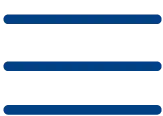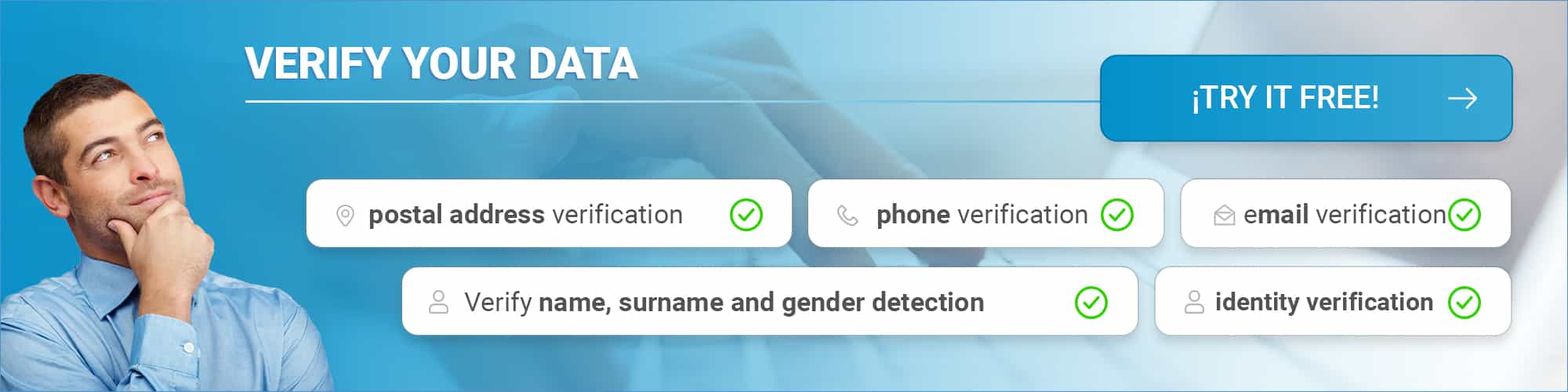Did you know that every day more than 330 billion emails are sent over the Internet? SMTP, IMAP and POP3 protocols are responsible for ensuring that your emails reach their destination. When your message does not reach the recipient or your emails appear on your mobile but not on your computer, the answer lies in these fundamental protocols. SMTP functions as the digital mail carrier that delivers your messages, while IMAP and POP3 allow you to receive and organize your email. You will learn how these protocols work together to manage your digital communications efficiently. We will explain step-by-step how each protocol works and its main features. At the end of this guide, you will know how to properly configure your email and solve the most common problems. Remember that our email validation service performs connection tests based on these protocols to verify emails.
Fundamentals of Mail Protocols
Email protocols establish the rules necessary for the secure and efficient transmission of your messages over the Internet [6]. We will explain how these protocols make the operation of e-mail possible.
What are mail protocols?
When you send or receive an email, three main protocols work together:
- SMTP (Simple Mail Transfer Protocol): Manages the sending of messages from your device to the destination server [6].
- IMAP (Internet Message Access Protocol): Allows you to consult your e-mails from any device [6].
- POP3 (Post Office Protocol): Download messages directly to your computer or cell phone [6].
Why they are important
Mail protocols are critical for four main reasons:
- Compatibility: They allow different mail systems to communicate with each other [7].
- Security: Protect your information through authentication and encryption systems [7].
- Efficiency: They guarantee the correct delivery of your messages [6].
- Accessibility: Facilitate the management of your mail from multiple devices [6].
Analogy of the traditional postal system
To better understand how these protocols work, imagine how traditional postal mail works. When you send a letter, you take it to the post office, specify the addressee and his or her address. The post office takes care of the rest: sorting, transporting and delivering your letter [8]. Similarly, SMTP acts as your personal digital letter carrier. It picks up your message and delivers it to the appropriate server, verifying the recipient’s address as if querying a zip code [8]. IMAP and POP3 work differently. IMAP allows you to check your messages from anywhere, as if you had copies of your letters in different mailboxes. POP3, on the other hand, downloads and deletes messages from the server, similar to collecting all your mail and storing it at home [6].
Know the SMTP Protocol
The SMTP protocol manages the sending of your emails over the Internet. We will show you how this fundamental protocol works and you will learn how to solve the most common problems [4].
Basic SMTP operation
When you send an email, your email client starts a “conversation” with the SMTP server. We explain the process step by step:
- Open connection: Your client establishes connection with the SMTP server [5].
- Authentication: The server verifies your identity using HELO or EHLO commands [4].
- Verification: Check that the recipient’s address is valid [4].
- Transmission: Your message is sent to the recipient’s server [4].
- Closing: The connection is terminated after completion of sending [5].
Ports and configuration
Remember that SMTP servers use different ports depending on your security needs:
- Port 25: Standard communication between SMTP servers [5].
- Port 587: Current recommended port with TLS encryption [5].
- Port 465: For systems requiring SSL encryption [5].
- Port 2525: Alternative if other ports are not available [5].
Common problems and solutions
We explain the most frequent errors and how to fix them. DNS Error 5.7.26 appears when the server cannot verify the sender’s domain [6]. To resolve it:
- Configure SPF records correctly
- Implements DKIM authentication
- Establishes a DMARC policy
If you encounter Error 550, it means that the recipient’s address does not exist or is not available [6]. In this case, check that:
- The address is spelled correctly
- The recipient’s account is still active
To avoid sending problems, make sure you use the correct credentials and the correct SMTP port according to your configuration [7].
Discover IMAP and its advantages
Would you like to access your emails from any device without losing any messages? IMAP allows you to manage your email in a more flexible and efficient way.
IMAP main features
IMAP (Internet Message Access Protocol) keeps all your emails stored on the server, without taking up space on your device [8]. We explain its main features:
- You access from several devices at the same time [9].
- You maintain two-way communication between server and client [1].
- You perform advanced keyword searches [1].
- You manage folders directly on the server [9].
- You save space on your devices [1]
Synchronization between devices
You know what makes IMAP special? Instant synchronization. When you make changes to your mail, they are automatically reflected on all your devices [10]. Here’s how it works:
- Your messages remain secure on the central server [9].
- Changes are updated in real time [11]
- The status of your messages (read/unread) is kept in sync [12]
- Your folders and organization appear the same on all devices [13]
When to choose IMAP
Remember that IMAP is your best option when: You need to check your email from multiple devices, such as mobile, laptop and tablet [8]. If you have a stable internet connection and require constant access to your messages, IMAP will make your work easier [14]. For work teams, IMAP allows multiple users to access and view the same messages and folders [12]. If you handle a lot of emails, this protocol helps you keep everything organized without taking up space on your devices [1]. Do you mainly use web browsers or mobile applications? IMAP gives you a smoother experience [12]. Advanced search and centralized organization make it the preferred choice for professional email management [9].
Understand POP3 and its Use Cases
Do you need to manage your mail without depending on a constant Internet connection? POP3 (Post Office Protocol version 3) offers a different alternative to IMAP. We explain how this protocol allows you to download and store your emails directly on your device [2].
POP3 operation
We show you step by step how POP3 works when configured in your mail client:
- Your client establishes connection to the POP3 server using port 110 (unencrypted) or 995 (with SSL/TLS encryption). [15]
- The server requests your login credentials
- After authentication, download all your new messages
- Store emails on your device
- Deletes messages from the server (although you can configure this) [2].
Advantages and limitations
Remember that POP3 offers benefits specific to your needs:
- Offline access: Read your e-mails without needing internet [1].
- Space saving: You free up space on the server [1].
- Increased privacy: Your emails are saved locally [16]
- Ideal for slow connections: Download all messages at once [3].
However, you should be aware of some limitations. POP3 does not allow bidirectional synchronization [17], which means that:
- You will not be able to synchronize the reading status between devices.
- Sent messages are not shared between devices
- You need to create folders manually on each device [17]
Ideal scenarios for POP3
When should you use POP3? We explain the most common cases: Intermittent connections: If you work in areas with unstable internet, POP3 allows you to read your emails offline [2]. Limited server space: When you have limited storage space, POP3 keeps your mailbox clear [1]. Increased privacy: If you prefer to keep your emails on your device, POP3 gives you more control over your data [16]. Single device: For users who manage their mail from a single device, POP3 offers a simpler solution [18]. We recommend that you keep regular backups of your emails if you choose POP3, as you may lose your messages if your device is damaged [1].
Configuration Step by Step
Do you need to configure your email protocols? We explain how to do it easily and securely.
Configure SMTP in your client
To configure the SMTP server in your mail client, you need these basic data:
- Outgoing mail server:
- smtp-mail.outlook.com (for Outlook)
- smtp.gmail.com (for Gmail) [19]
- SMTP port:
- 587 with TLS encryption (recommended)
- 465 with SSL encryption [20]
Remember these points for a safe configuration:
- Enables SMTP authentication
- Use your full email address as a user
- Enables SSL/TLS encryption [19]
Choose between IMAP and POP3
We show you the specific configuration for each protocol: IMAP configuration:
- Port: 993 (with SSL/TLS)
- Incoming server: outlook.office365.com (Outlook) or imap.gmail.com (Gmail)
- Authentication: Required [19]
POP3 configuration:
- Port: 995 (with SSL/TLS)
- Incoming server: outlook.office365.com (Outlook) or pop.gmail.com (Gmail)
- Authentication: Required [191][192]
Verification and testing
Once you have configured your client, follow these steps to verify that everything is working:
- Check the connection:
- Send and receive test emails
- Verify IMAP synchronization
- Confirm POP3 downloads
- Solves common problems:
- For connection errors, check your credentials.
- If there are authentication problems, use OAuth2/Modern Auth. [19]
- With synchronization failures, check port
Do you use Outlook.com? You must specifically enable POP or IMAP access [19]:
- Go to account settings
- Locate “POP and IMAP”.
- Activate the desired protocol
- Save changes
To keep your account secure, always use encrypted ports and update your passwords regularly. If you use Gmail or Outlook, we recommend that you enable two-factor authentication [19].
Conclusion
Have you understood the importance of email protocols? SMTP, IMAP and POP3 work together to ensure that your communications are effective and secure. We explain why these protocols are essential for your email. Remember that the choice between IMAP and POP3 will depend on your specific needs. We recommend IMAP if you need to access your emails from multiple devices. POP3 is more suitable when you prefer to store messages locally or your internet connection is unstable. The security of your communications is paramount. Therefore, keep your settings up to date and always use encrypted ports. A correct configuration not only improves your experience, but also protects the integrity of your messages. The knowledge you have acquired will help you to optimize your mail system according to your needs. If you have any questions about the configuration, our support team will be happy to help you.
FAQs
Q1. What is the main difference between SMTP, POP3 and IMAP?
SMTP is the protocol for sending emails, while POP3 and IMAP are protocols for receiving emails. POP3 downloads messages to the local device, while IMAP allows you to access and manage emails stored on the remote server.
Q2. When is it advisable to use IMAP instead of POP3?
IMAP is recommended when you need to access your emails from multiple devices, as it keeps messages synchronized on the server. It is ideal for users who require constant access to their emails and work with different computers.
Q3. What are the advantages of the POP3 protocol?
POP3 allows offline access to emails once downloaded, saves server space, offers greater privacy by storing messages locally and is ideal for slow or intermittent connections.
Q4. How can I correctly configure the SMTP server in my email client?
To configure SMTP, you need the name of the outgoing mail server (e.g. smtp.gmail.com), the correct port (usually 587 with TLS or 465 with SSL), enable SMTP authentication and use your full email address as the username.
Q5. What should I do if I have problems sending or receiving mail after configuring the protocols?
Verify your credentials, make sure the authentication method is correct (preferably OAuth2/Modern Auth), check that the ports and encryption settings are correct, and check if your mail provider requires you to specifically enable POP or IMAP access in the account settings.
References
[1] – https://www.swhosting.com/es/blog/protocolos-de-correo-electronico-smtp-pop3-e-imap [2] – https://www.acrelianews.com/es/blog/post/que-son-los-protocolos-de-correo-electronico-y-cuales-hay/ [3] – https://powerdmarc.com/es/role-of-email-protocols/ [4] – https://revista.seguridad.unam.mx/numero-03/cómo-funciona-el-correo-electrónico-protocolo-smtp [5] – https://serversmtp.com/es/protocolo-smtp/ [6] – https://www.cloudflare.com/es-es/learning/email-security/what-is-smtp/ [7] – https://es.mailpro.com/blog/errores-comunes-de-smtp [8] – https://es.hostzealot.com/blog/about-web-hosting/errores-del-servidor-smtp-y-como-solucionarlos [9] – https://support.microsoft.com/es-es/office/-qué-son-imap-y-pop-ca2c5799-49f9-4079-aefe-ddca85d5b1c9
[10] – https://www.hostinger.es/tutoriales/pop3-vs-imap
[11] – https://help.clouding.io/hc/es/articles/360011424240-IMAP-y-POP3-Diferencias-ventajas-y-desventajas
[12] – https://www.mdirector.com/blog/protocolo-imap-caracteristicas-y-como-funciona/
[13] – https://axarnet.es/blog/diferencias-imap-pop3
[14] – https://www.webempresa.com/blog/que-es-un-imap-y-para-que-sirve.html
[15] – https://ecohosting.cl/ventajas-y-desventajas-de-usar-un-servidor-imap/3307/
[16] – https://www.idearius.com/es/ayuda/que-es-un-tipo-de-cuenta-de-correo-imap-cuando-debo-usarla/
[17] – https://es.wikipedia.org/wiki/Protocolo_de_oficina_de_correo
[18] – https://www.redeszone.net/tutoriales/internet/que-es-protocolo-pop3-correo-configuracion/
[19] – https://www.idearius.com/es/ayuda/cuales-son-los-servidores-de-correo-entrante-pop3-y-saliente-smtp-y-los-puertos/
[20] – https://www.mundiserver.com/imap-o-pop3-cual-es-mas-recomendable/
[21] – https://support.microsoft.com/es-es/office/-cuál-es-la-diferencia-entre-pop-e-imap-85c0e47f-931d-4035-b409-af3318b194a8
[22] – https://www.siteground.es/tutoriales/email/protocolos-pop3-smtp-imap/
[23] – https://support.microsoft.com/es-es/office/configuración-pop-imap-y-smtp-para-outlook-com-d088b986-291d-42b8-9564-9c414e2aa040
[24] – https://www.hostpapa.com/knowledgebase/es/editar-configuracion-de-smtp-para-correo-electronico/